There are cases where it would be helpful to be able to add a photo to a SugarCRM contact record in order to put a face with the name.
With SugarCRM’s customizable structure we can create this functionality on our own. After this tutorial we could add a photo to a lead, account, or any other module.
Section 1 – Creating a Photo “Sugar Field”
First, we need to create three files which will tell Sugar how to display the field on the edit and detail views.
1.1 – custom/include/SugarFields/Fields/Photo/DetailView.tpl
{if !empty({{sugarvar key='value' string=true}})}<img src='cache/images/{$fields.{{$displayParams.id}}.value}_{{sugarvar key='value'}}' height='100'>{/if}
1.2 -custom/include/SugarFields/Fields/Photo/EditView.tpl
<input type="hidden" id="old_{{sugarvar key='name'}}" name="old_{{sugarvar key='name'}}" value="{$fields[{{sugarvar key='name' stringFormat=true}}].value}"/><input id="{{sugarvar key='name'}}" name="{{sugarvar key='name'}}" type="file" title='{{$vardef.help}}' size="{{$displayParams.size|default:30}}" {{if !empty($vardef.len)}}maxlength='{{$vardef.len}}'{{elseif !empty($displayParams.maxlength)}}maxlength="{{$displayParams.maxlength}}"{{else}}maxlength="255"{{/if}} value="{$fields[{{sugarvar key='name' stringFormat=true}}].value}" {{$displayParams.field}}>{$fields[{{sugarvar key='name' stringFormat=true}}].value}{if !empty({{sugarvar key='value' string=true}})}<img src='cache/images/{$fields.{{$displayParams.id}}.value}_{{sugarvar key='value'}}' height='100'>{/if}
1.3 – custom/include/SugarFields/Fields/Photo/SugarFieldPhoto.php
<?phprequire_once('include/SugarFields/Fields/Base/SugarFieldBase.php');class SugarFieldPhoto extends SugarFieldBase { function getDetailViewSmarty($parentFieldArray, $vardef, $displayParams, $tabindex) { global $app_strings; if(!isset($displayParams['id'])) { $error = $app_strings['ERR_SMARTY_MISSING_DISPLAY_PARAMS'] . 'id'; $GLOBALS['log']->error($error); $this->ss->trigger_error($error); return; } $this->setup($parentFieldArray, $vardef, $displayParams, $tabindex); return $this->fetch('custom/include/SugarFields/Fields/Photo/DetailView.tpl'); }}?>Section 2 – Create a Photo Field in Studio
2.1 – Go to Admin->Studio
2.2 – Open Contacts->Fields and “Add Field”
2.3 – Select “TextField” for Data Type, enter “contact_photo” for Field Name, change Label to “Photo”, and change Max Size to “255”.
2.4 – Add the new contact_photo_c field to the edit and detail views by opening Layouts->EditView, selecting Photo in the left column, and dragging to an empty slot in the grid layout. If there isn’t an empty spot you may need to drag “New Row” to the desired area in the grid. Once done “Save & Deploy”.
2.5 – Repeat for the DetailView and “Save & Deploy”.
Section 3 – Editing the Views
3.1 – Open custom/modules/Contacts/metadata/detailviewdefs.php and look for “contact_photo_c”. Now add the type and displayParams so that it looks like the following code. Don’t forget to save!
....'name' => 'contact_photo_c','label' => 'LBL_CONTACT_PHOTO','type' => 'photo','displayParams' => array ( 'id' => 'id', ),........'name' => 'contact_photo_c','label' => 'LBL_CONTACT_PHOTO','type' => 'photo','displayParams' => array ( 'id' => 'id', ),........$viewdefs ['Contacts'] =array ( 'EditView' => array ( 'templateMeta' => array ( 'form' => array ( 'enctype' => 'multipart/form-data',....<?php // Do not store anything in this file that is not part of the array or the hook version. This file will // be automatically rebuilt in the future. $hook_version = 1; $hook_array = Array(); // position, file, function $hook_array['before_save'] = Array(); $hook_array['before_save']
[] = Array(1, 'uploadPhoto', 'custom/modules/Contacts/ContactPhoto.php','ContactPhoto', 'uploadPhoto');?><?phpif(!defined('sugarEntry') || !sugarEntry) die('Not A Valid Entry Point');class ContactPhoto { function uploadPhoto(&$bean, $event, $arguments) { require_once('modules/Contacts/Contact.php'); require_once('include/utils.php'); $GLOBALS['log']->debug("ContactPhoto->uploadPhoto"); //we need to manually set the id if it is not already set //so that we can name the file appropriately if(empty($bean->id)) { $bean->id = create_guid(); $bean->new_with_id = true; } //this is the name of the field that is created in studio for the photo $field_name = 'contact_photo_c'; if (!empty($_FILES[$field_name]
['name'])) { global $sugar_config; //if a previous photo has been uploaded then remove it now if(!empty($_REQUEST['old_'.$field_name])) { // create a non UTF-8 name encoding // 176 + 36 char guid = windows' maximum filename length $old_file_name = $_REQUEST['old_'.$field_name]; $end = (strlen($old_file_name) > 176) ? 176 : strlen($old_file_name); $stored_file_name = substr($old_file_name, 0, $end); $old_photo = $sugar_config['cache_dir'].'images/'.$bean->id.'_'.$old_file_name; $GLOBALS['log']->debug("ContactPhoto->uploadPhoto: Deleting old photo: ".$old_photo); unlink($old_photo); } $file_name = $bean->id.'_'.$_FILES[$field_name]
['name']; //save the file name to the database $bean->contact_photo_c = $_FILES[$field_name]
['name']; if(!is_uploaded_file($_FILES[$field_name]
['tmp_name'])) { die("ERROR: file did not upload"); //return false; } elseif($_FILES[$this->field_name]
['size'] > $sugar_config['upload_maxsize']) { die("ERROR: uploaded file was too big: max filesize: {$sugar_config['upload_maxsize']}"); } // create a non UTF-8 name encoding // 176 + 36 char guid = windows' maximum filename length $end = (strlen($file_name) > 176) ? 176 : strlen($file_name); $stored_file_name = substr($file_name, 0, $end); $destination = $sugar_config['cache_dir'].'images/'.$stored_file_name; if(!is_writable($sugar_config['upload_dir'])) { die("ERROR: cannot write to directory: {$sugar_config['upload_dir']} for uploads"); } //$destination = clean_path($this->get_upload_path($bean_id)); if(!move_uploaded_file($_FILES[$field_name]
['tmp_name'], $destination)) { die("ERROR: can't move_uploaded_file to $destination. You should try making the directory writable by the webserver"); } } }}?>5.1 – Before we can try it we need to first clear the cache so that our changes in the edit and detail view definition files to affect. To do this you can either go to Admin->Repair->Quick Repair and Rebuild and run for the Contacts module or you can delete EditView.tpl and DetailView.tpl from cache/modules/Contacts.5.2 – We’re ready to rock and roll now. Open a contact to edit. You should see a file browse field now. Browse and select your photo to upload.
5.3 – Save the contact record. You should now see the photo!
5.4 – You can go back at any time and select a new photo to upload instead.








Leave a Reply